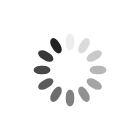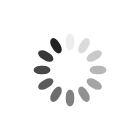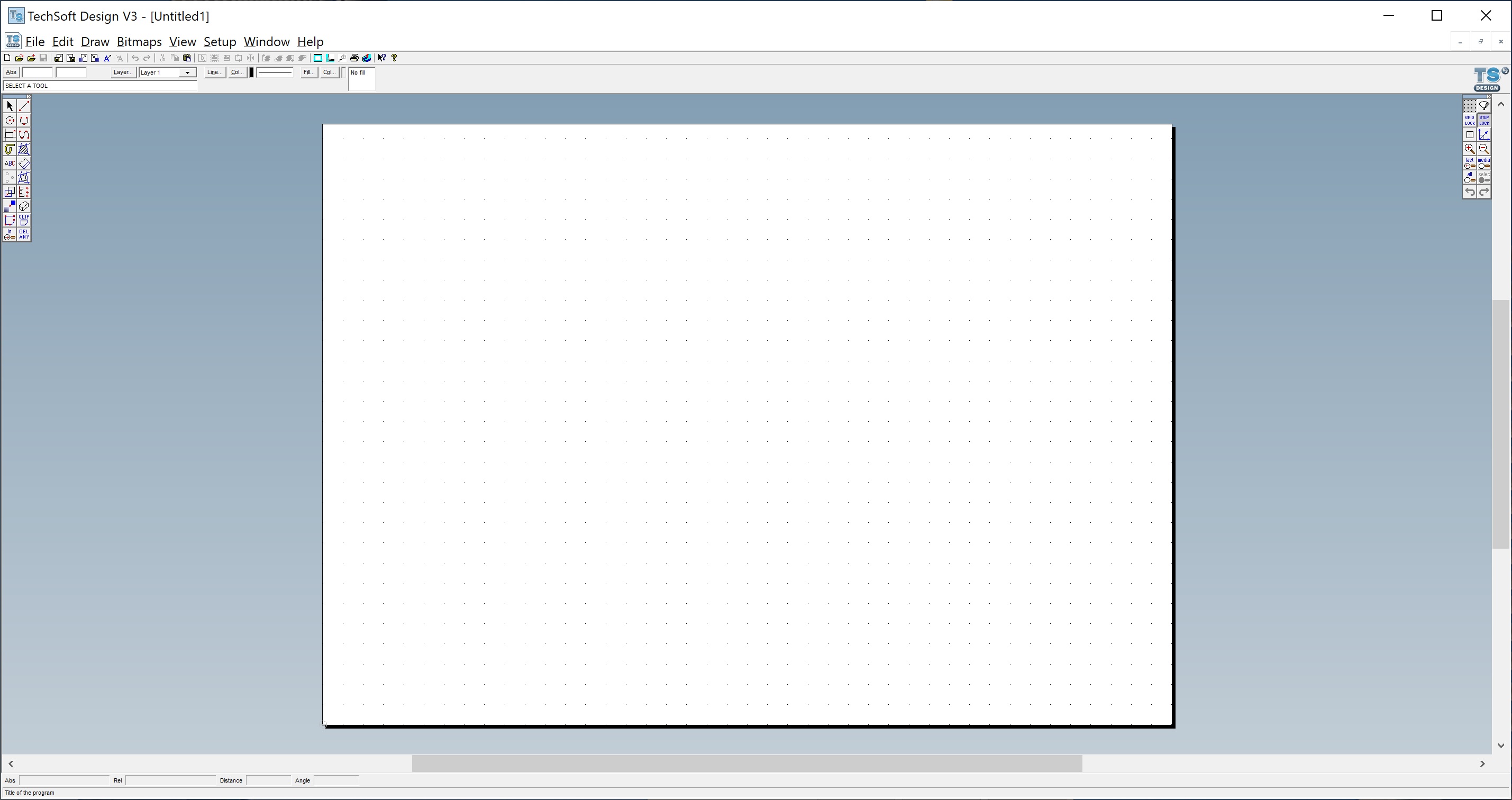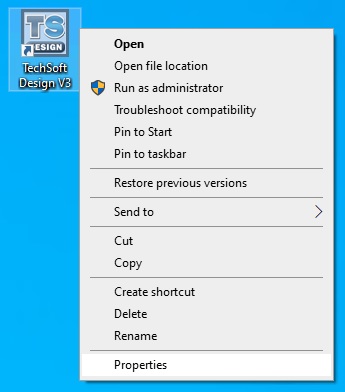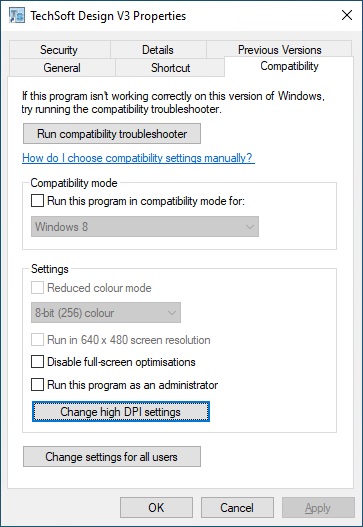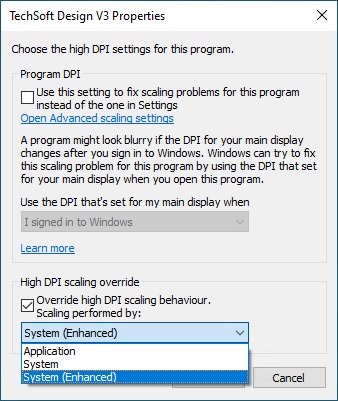Small Icons when using High Resolution Monitors
IssueThe issue is caused by Microsoft changing the default behaviour used by Windows 8 and Windows 10 when programs run with very high resolution monitors. We are currently working on this issue.
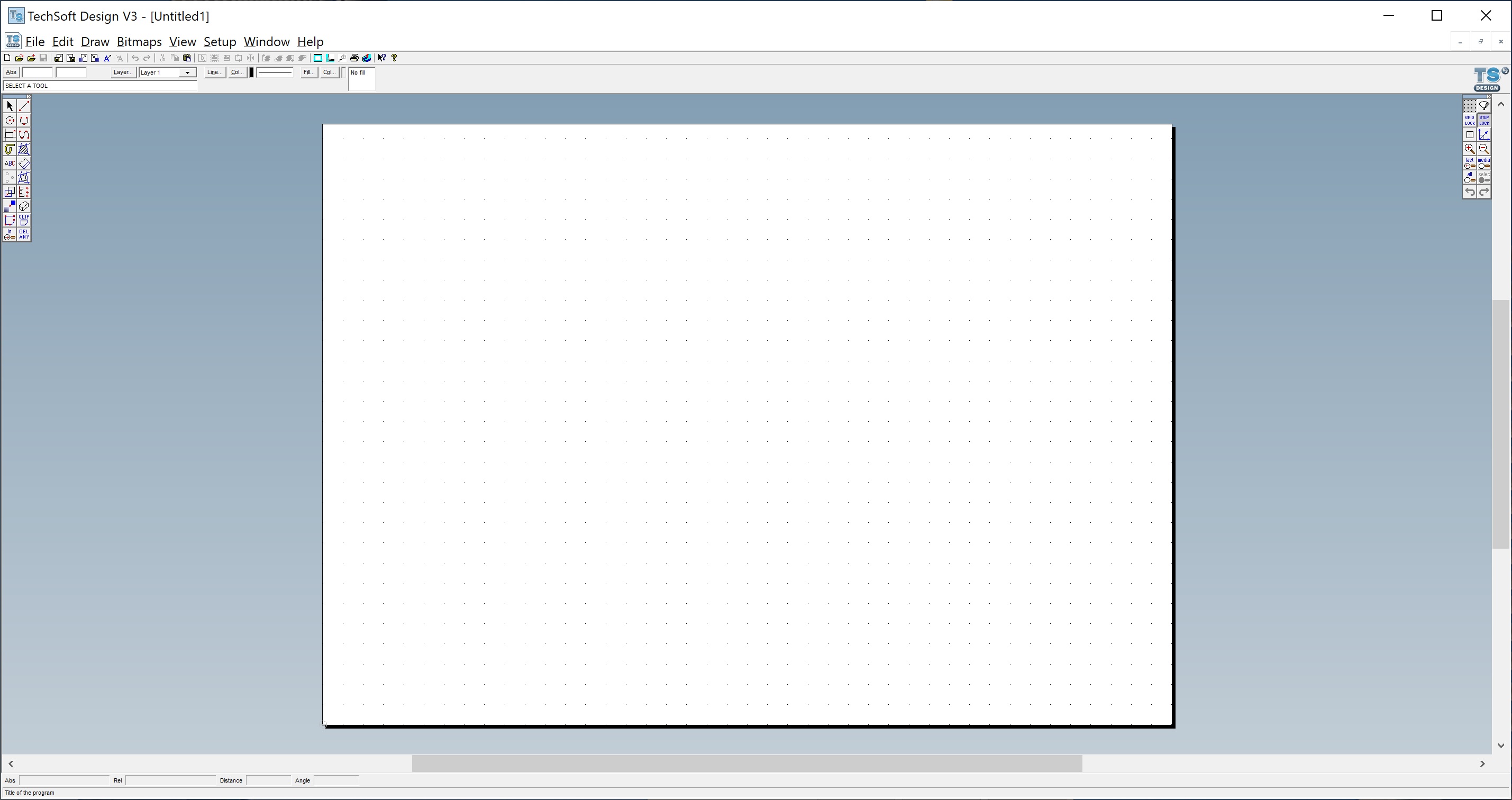 Solution
SolutionTo solve this issue, please follow the steps below:
- Right-click on the TechSoft Design V3 icon on the desktop and go to “Properties”.
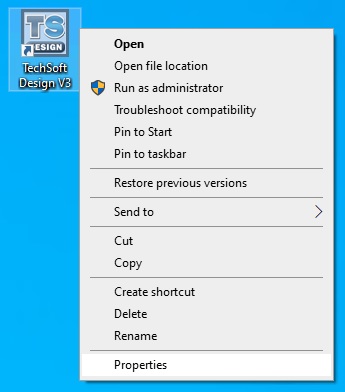
- Then go to the “Compatibility” tab, and click on “Change high DPI settings”
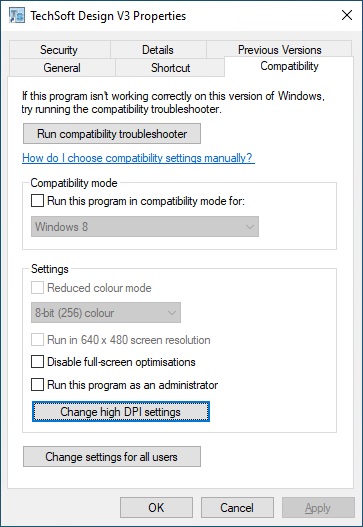
- Tick "Override high DPI scaling behaviour" and select “System (Enhanced)” from the dropdown list. Finally click OK.
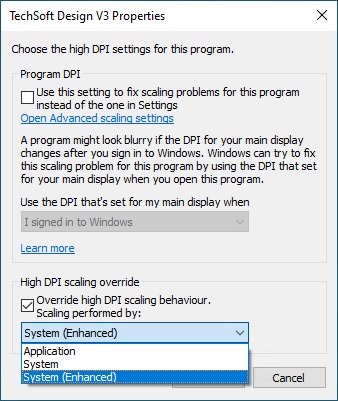
When TechSoft Design V3 is next opened, the icons will be at their correct size.
Tip: You may want to play around with setting this to either "System (Enhanced)" or "System". It is up to your personal choice which looks better to you.
Article Date: 08/11/2020
In this section of our website you will find basic support articles for a range of TechSoft's software and machines. If you cannot find what you are looking for, please contact us on 01745 535007 or email us on sales@techsoft.co.uk