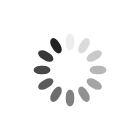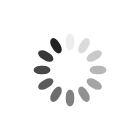Congratulations on purchasing your new LaserCAM GT laser cutting and engraving machine!
Before you can start using the machine, you will need to install the relevant software packages onto your computer. If you are at a school, you will probably need to contact your IT support to install the software.
If you have a TechSoft engineer booked to setup your machine, it would be best if the software was installed in advance to maximise the time the engineer can spend for installation, commissioning, and training. We also recommend having your IT support on standby on the day of the engineer's visit in case there are any software related issues.
There are 3 pieces of software which may be installed for use with the LaserCAM GT.
- LaserCAM GT machine driver software
- TechSoft Design V3 with LaserCAM GT Extension
- Lightburn
Instructions for installing these are shown below.
Step 1. What computer should I use?
A computer is not included with the laser cutter. You will require a computer with Windows 7, 8, 10 or 11. You will need 2 spare USB ports on the computer, one to connect to the machine and one to connect to the camera if you wish to use it. (The camera is included with LaserCAM GT's from 2023 onwards, but was not available on older models).
The user of the laser cutter should always be attending the machine when in use for safety and operational reasons. We therefore
strongly recommend that the computer is positioned alongside the laser cutter so that the user can always be next to the machine.
Step 2. Installing the LaserCAM GT machine driver software
This software is only required on the computer connected to the LaserCAM GT.
Please download and install the software from the link below:
Download LaserCAM GT Machine DriverDouble click on the downloaded file to begin installation and follow the on-screen prompts.
This software is required so that TechSoft Design V3 and/or Lightburn can communicate with the machine.
Step 3. Installing TechSoft Design V3 with the "LaserCAM GT Extension"
TechSoft Design V3 is the main software package recommended for designing and outputting work to the LaserCAM GT. The software is purchased separately to the LaserCAM GT machine package.
In a school, TechSoft Design V3 would normally be installed on all computers used by students studying Design & Technology. If you are not able to install the software on all computers before our engineer's visit, then please try to just get the software onto the computer connected to the laser cutter.
Please note that the previous version of TechSoft Design V3, called 2D Design V2, is not able to output to the LaserCAM GT. You must first upgrade to TechSoft Design V3 before you can use the LaserCAM GT.If you do not currently have TechSoft Design V3 installed:Please install the software using the activation keys, download links and installation instructions that would have been provided to you with the software purchase.
Your licence information can also be found by going to this link and if you are logged in, you should then click on your school in the "Your Organisation / Products" and then click on your TechSoft Design V3 software licence. If you cannot see your school, this means that your email account is not linked to the school's purchases. Please contact us on email@techsoft.co.uk and ask to link your school to your log in.If you already have TechSoft Design V3 installed:- Open the TechSoft Design V3 software and within the software go to "Help" > "About this software...".
Either:
If the version shown is V3.21 or V3.23 or higher, please continue to the next numbered point.
Or:
If the version shown is V3.22 or V3.20 or lower, you will need to re-download and install the latest version of the software. Activation keys, download links and installation instructions would have been provided to you with the software purchase. Your licence information can also be found by going to this link and if you are logged in, you should then click on your school in the "Your Organisation / Products" and then click on your TechSoft Design V3 software licence. If you cannot see your school, this means that your email account is not linked to the school's purchases. Please contact us on email@techsoft.co.uk and ask to link your school to your log in.
- Open the TechSoft Design V3 software and within the software go to "Help" > "Show Licence Information".
Either:
If the "LaserCAM GT" is shown in the "Extensions" section, you are good to go and can continue to the next section.
Or:
If the "LaserCAM GT" is not shown in the "Extensions" section and the "Licence Type" is "Site Licence - Network Computer". You do not need to update the software on the computer, but you do need to use the TechSoft Design V3 Network Licence Updater to update the licence file stored on your server. To do this, click on this link and if you are logged in, you should then click on your school in the section "Your Organisation / Products", then click on your TechSoft Design V3 software licence, and then scroll down to the Network Licence Updater. If you cannot see your school, this means that your email account is not linked to the school's purchases. Please contact us on email@techsoft.co.uk and ask to link your school to your log in. Please contact us if you have any issues.
Or:
If the "LaserCAM GT" is not shown in the "Extensions" section and the "Licence Type" is not "Site Licence - Network Computer", please click on the "Check for Licence Updates" button. The "LaserCAM GT" should now be shown in the Extensions.
Step 4. Installing Lightburn
Lightburn is only required if you wish to use the camera functionality on your LaserCAM GT, or if you do not intend to use TechSoft Design V3. For all other cases, TechSoft Design V3 is the software we recommend.
The TechSoft LaserCAM GT package comes with a licence of Lightburn for three computers. This only needs to be installed on the computer connected to the LaserCAM GT. (Lightburn is only included with LaserCAM GT's from 2023 onwards, but is available for purchase with older machines).
If you intend to use this software, please download and install the software from the link below:
Download LightBurnInstallation instructions can be found at the link below:
LightBurn Installation InstructionsYou do not need to install the optional components shown at the end of the installation.
When Lightburn is started for the first time, you will need to enter in your "License Key" and click on "Activate License". Your license key will have been emailed to you when purchasing the LaserCAM GT package.
Please record your licence key in a safe place. You will need it again if you want to activate on a different computer or upgrade the license, etc.
Other useful links can be found below:
LightBurn - How the License WorksLightBurn - Software Tutorials
In this section of our website you will find basic support articles for a range of TechSoft's software and machines. If you cannot find what you are looking for, please contact us on 01745 535007 or email us on sales@techsoft.co.uk