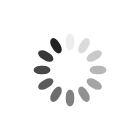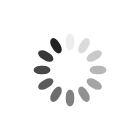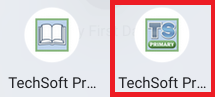Frequently Asked Questions for Chromebook Users
How do I open the software once it's installed?- To open the software for normal use after installation, you can open the TechSoft Primary V3 app. By default, this can be found under the folder "Linux apps" in the list of apps, which can by found by clicking the launcher (circle icon) in the bottom left hand corner. The software may take a few minutes to open up.
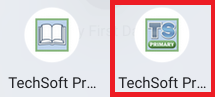
Where should I save files?- When going to File > Save As, you should only ever save files to the Documents folder, or to a subfolder of the Documents folder if one exists.
The Documents folder in the File > Save As menu corresponds to the Linux files folder which you can see from the Chromebook Files app.
If you save to any other location in the File > Save As menu, you will not be able to access this file from the Chromebook Files app (but you may be able to retrieve the file within the software from File > Open). Files stored in any other location may be deleted during software updates.
How can I open a file?- If you want to open a TechSoft Primary file, or load in a jpg or dxf file, you will need to copy the file into the Linux files folder which you can see from the Chromebook Files app. The file can then be loaded into the TechSoft Primary software using File > Open or File > Import File, and browsing to the Documents folder.
Alternatively if you want to open a TechSoft Primary file (.3vy or .dty), you will still need to copy the file into the Linux files folder which you can see from the Chromebook Files app. You can then right-click on the file from within the Files app, and click Open with... > TechSoft Primary V3.
The software takes a long time to start-up- Generally, Chromebooks with an Intel CPU are able to run the software quickly without any significant slowdown.
Chromebooks with a non-Intel CPU, such as a Snapdragon or MediaTek CPU, will be much slower at running the software. On Chromebooks using these CPUs, it can take a significant amount of time (up to 90 seconds) for the software to start up, but once the software is open, basic tasks will not be too slow. This is unfortunately a limitation of the hardware at this time.
Article Date: 12/06/2023
In this section of our website you will find basic support articles for a range of TechSoft's software and machines. If you cannot find what you are looking for, please contact us on 01745 535007 or email us on sales@techsoft.co.uk