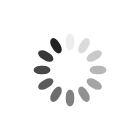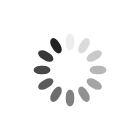Updating the TechSoft Design V3 Network Licence File
Please follow the steps below to update your network licence file.
Step 1: Locate the Existing Licence File on Your Server
Please locate your existing licence file
"tsdes3V.lc3" which will be stored in a central location on your network (normally on your server computer). This will be stored in a location accessible to your client computers.
If you are not sure where this file is stored:
- Open up the installed TechSoft Design V3 software on a client computer.
- Go to "Help" > "Show Licence Information".
- If you see a button called "Network Manager Information", click on this and enter in your Network software activation key. The location of the existing licence file will be displayed.
If you do not see this button, check that the Licence Type is "Site Licence - Network Computer". If it is not, then these instructions are not relevant for your installation. If it is, and the button is not visible, then you may have an old version of the software installed. In this case, you will need to search your server computer manually to find the licence file.
Step 2: Update the Existing Licence File
- Download the network licence updater software (please contact us if you are unsure where to find this download).
- You now need to unzip the downloaded file. In Windows 10/11 you can do this by right-clicking on the file and selecting Extract All....

- Once unzipped, double click on the Network Licence Updater program.

- The following screen will display.

Please browse and enter in the path to your licence file "tsdes3V.lc3".
Please also enter your Network Activation Code (please contact us if you are unsure where to find this).
Finally click Update Licence.
Top Tip: If you have permission issues updating the file, you can first copy the "tsdes3V.lc3" file to a location where you definitely have write permissions, then run the program to update the file and finally copy the updated file back to its original location.
- The licence file should now be updated, you can check that this has worked by re-opening the TechSoft Design V3 software on a client computer and going to "Help > Show Licence Information". In here there is a box showing the date the licence was "Last Verified" which should now show today's date.
Article Date: 14/02/2024
In this section of our website you will find basic support articles for a range of TechSoft's software and machines. If you cannot find what you are looking for, please contact us on 01745 535007 or email us on sales@techsoft.co.uk